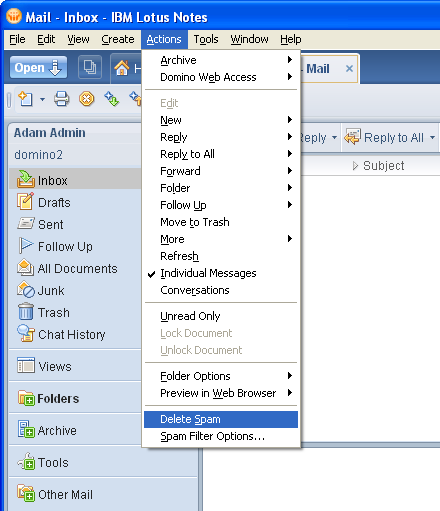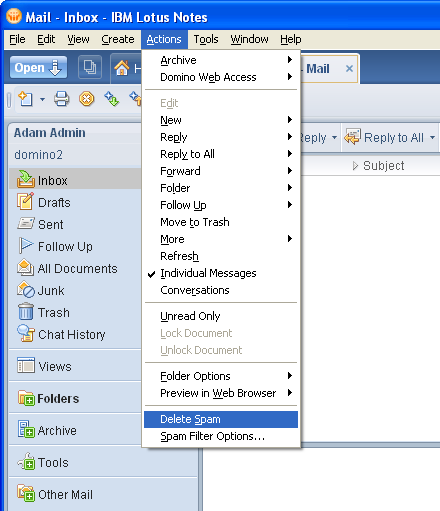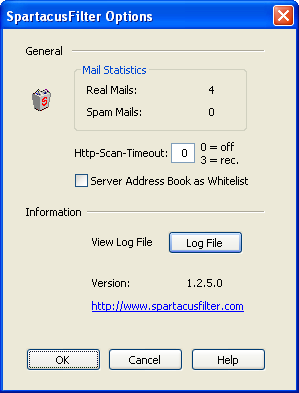Installation and first steps
- Close any Lotus Notes windows that are open.
- Run the msi-file. This will begin the installation process. Simply follow
the on-screen instructions.
- Start Lotus Notes again.
- When the filter is started the first time it will churn through all the mail (except
for mails in Trash folder). At this point, it's examining the contents of each email,
and gathering data that will be used to analyze new mail when it arrives. This may
take several minutes dependent on the number of mails found. After initializing
(a message box will be displayed) please move all previously identified spam mails
using the "Delete Spam" menu or dragging them into the Junk
folder or the SpamBox folder if you are using an older version of Lotus
Notes.
- The filter recognizes all mails outside the Junk / SpamBox folder as real
mails so your folders must not contain any spam mails if folder
initialization was running!
- After installing, you'll see a new menu entry:
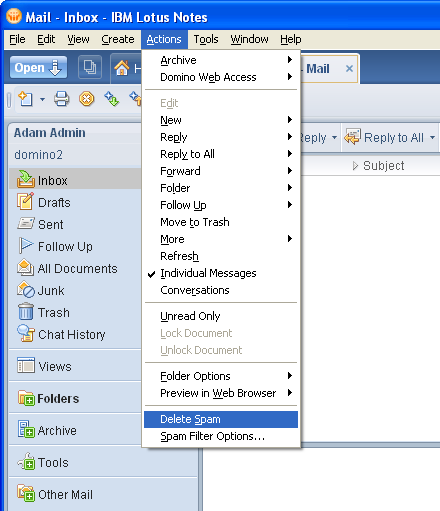
- You can use the "Delete Spam" menu to remove any spam mails you
have already received. When you identify new spam, again use the "Delete Spam" menu
to remove them. You can select multiple items and move them all at once if you want.
The more spam you delete, the better Spartacus is at identifying it. The probability
for detecting spam mails is more than 99%. Now you're ready to
filter some spam! Whenever new mail is received, SpartacusFilter checks each one
and determines whether or not it's spam. If it's spam, it is automatically moved
into the Junk / the SpamBox folder. Otherwise it remains in the Inbox.
- It's a good idea to periodically check the Junk / SpamBox folder for real email
that was misidentified. That's what a "false positive" is - a real email that is
falsely identified as spam. Typically, SpartacusFilter gets very few false positives,
less than 0.1 %. Please move the mail back to the Inbox. The filter then corrects
its statistics.
- Please note that SpartacusFilter processes only your own private Mail Database.
To add additional Databases create a registry key (String Value) "AdditionalMailDBs"
under HKEY_CURRENT_USER\Software\Spartacus\NotesPlugin with one or more database
names separated by a ';'.
Sample: "mail\tom.nsf;mail\jack.nsf"
Configuration and optimization
SpartacusFilter shows some information as well as settings in its options dialog.
Please find it at the menu Actions->Spam Filter Options...
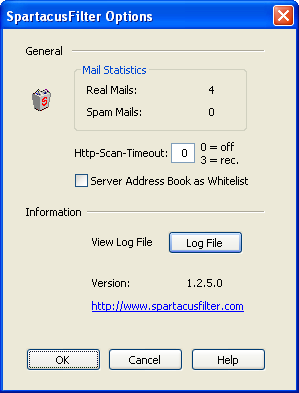
There is a White List that will be used - your server and personal
address book and contacts as well. This is pretty self-explanatory.
Please note that Whitelist checking at Server Address Book can decrease
the processing performance of the filter severely especially in large enterprise
networks (up to 1 second extra per message)! Therefore it is turned off by default.
If you want to increase the detection of small mails with a weblink you can turn
on the follow-up of weblinks. The performance of processing might
be slightly slower.
SpartacusFilter writes a logfile for all spam removal actions.
For more information see the Spam Filter Options dialog.