Installation on a Single Exchange Server
Important: You need administrative privileges for the installation on the server and privileges to create a new domain user account.
- Download the appropriate Plugin for Microsoft Exchange Server 2010 from our web site and save it to disk.
- A double click on the msi-file starts the Microsoft Windows Installer. Simply follow the on-screen instructions. If needed, change the location for the filter databases.
- After the installation goto Active Directory Users and Computers and add all users the filter should run for to the newly created SpartacusFilter group.
- Start the filter service by clicking Start - All Programs - SpartacusFilter - Start SpartacusFilter.
Installation in Exchange Cluster Environment
Installation in a cluster environment is not supported at the moment (beta testing). If you need cluster support, please let us know.
First settings and tests
DebugLevel / Logging
The filter writes some log information to C:\SpartacusDB\Spartacus.log.
To trace the work of SpartacusFilter and/or debug in error cases enable an advanced
debugging by setting the following key:
[HKEY_LOCAL_MACHINE\SOFTWARE\Spartacus]
"DebugLevel"=dword:00000001
(0 = no additional debug, 1 = minimal debug, 2 = extended debug, 3 = max debug)
Trace the log file with a tool like tail or open it with notepad.
Automatically created Users Manual
After installing, each user will get a short instruction mail (as soon as a new mail arrives) how to use the Spamfilter. But it's a good idea to inform the user before the installation.
How does the filter works - some implementation details
When the Filter is running it is examining the content of an incoming email (separately
for each user) and gathering data that will be used to analyze new mail as it arrives.
The user trains the filter by moving SPAM into his/her (user related) Junk E-mail
folder. The more spam the user moves to Junk, the better SpartacusFilter is at identifying
it.
Important: All mail content residing outside the Junk E-mail folder
is identified as GOOD, all content residing in the Junk E-mail folder is identified
as BAD. So the users Inbox must not contain any spam mails if the
filter should be working properly!
Whenever new mail is received, SpartacusFilter checks each one and determines whether
or not it's spam. If it's spam, it is automatically moved into the Junk E-mail folder.
Otherwise it remains in the Inbox.
Important: The filter starts to move SPAM automatically into the
Junk E-mail folder after 20 good mails (HAMs) are received. This prevents from a
higher False Positives rate at startup (training phase).
If there are some misidentified non spam mails the user moves them back to the Inbox folder. The filter then corrects its spam database automatically. There is no need for an administrative intervention!
The following chart shows the behaviour of the Filter without any profile.
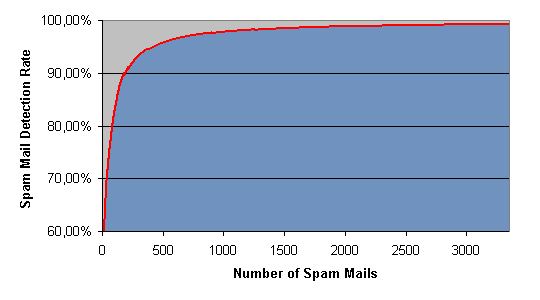
Spartacus is implemented as a so called Web Services. You'll find the filter service under Services - SpartacusFilterService. There is a helper service SpartacusFilterServiceHelper too. This helper service is monitoring the filter and restart it automatically (e.g. in case of a restart of Exchange Information Store).
Glossary of registry keys
[HKEY_LOCAL_MACHINE\SOFTWARE\Spartacus]
"DebugLevel"=dword:00000000 (0..3 see above)
"StatisticsPath"="C:\\SpartacusDB" (used by installer)
Important: After changes to the registry keys please restart the
filter SpartacusFilterService under Administratives Tools - Services.
How to uninstall the filter
To completely uninstall the filter you have to:
- Stop the filter service by clicking Start - All Programs - SpartacusFilter - Stop SpartacusFilter.
- use Add/Remove Software from the Control Panel to remove the complete software package. The filter databases will not be deleted.
Update of the filter engine
We do not release separate updates for the filter engine. You can install a newer version (see download site) without uninstall the old version. All settings and the filter databases will be preserved.
Important: The filter does not need any regulary updates (like black or white lists) to work.