Installation on a single server
Please note: You need administrative privileges for the installation! If you upgrade the filter shutdown Domino Server first!
- Download the appropriate Plugin for Lotus Domino Server from our web site and save it to disk.
- A double click on the msi-file starts the Microsoft Windows Installer. Simply follow the on-screen instructions. Install the filter marked 'for everyone'.
- After a restart of the Domino Server the Filter is up and running.
Please check your initial settings (see First settings) before you restart the Domino server!
Installation of the filter in a Domino cluster
To install the filter in cluster please run the installation procedure as described above on every server in the cluster environment. I you already run the filter on a single server and want to create a new cluster (or add a server to an existing cluster) please follow these steps:
- Set up the cluster member server and install the Filter as described above.
- Configure the cluster replication for the user mail databases.
First settings
DebugLevel - check the filters work
To trace the work of SpartacusFilter and/or debug in error cases set enable debugging
by setting the following key:
[HKEY_LOCAL_MACHINE\SOFTWARE\Spartacus]
"DebugLevel"=dword:00000001
(0 = no debug, 1 = minimal debug, 2 = extended debug, 3 = max debug)
You'll find the debug file at C:\Spartacus.log. Trace this file with a
tool like tail or open it with notepad.
Alternative path for filter databases
Spartacus Filter stores the users statistics file where the users mail database
file (.nsf) is located by default. If you don't want to store these data there you
can specify another location using the following registry key:
[HKEY_LOCAL_MACHINE\SOFTWARE\Spartacus]
"StatisticsPath"="S:\SpartacusStatistics\"
The path must exist. Set the permissions to read/write for the domino processes.
Exclude some Mail databases from filtering
To exclude some mail db's from filtering (e.g. MailIn databases) set the following
registry key:
[HKEY_LOCAL_MACHINE\SOFTWARE\Spartacus]
"IgnoreMailDB"="Mail\MyMailInDB.nsf;Mail\MySecondMailInDB.nsf"
The string is restricted to 256 characters.
Scan only dedicated databases - Provider Mode
After a fresh installation the filter works on all databases. If you like to include
only customers (e.g. as a provider you like to register only customers with premium
subscriptions) set the following registry key::
[HKEY_LOCAL_MACHINE\SOFTWARE\Spartacus]
"ProviderMode"=dword:00000001
The filter now scans only databases with an existing (related) USERNAME.dat file.
To add new Users create a USERNAME.dat.create file in the same folder. The filter
will initialize the dat file if a new mail arrives and will delete the .create file.
To exclude a user from filtering delete or rename the USERNAME.dat file.
Test the filter
Automatically created Users Manual
After installing, each user will get a short instruction mail (as soon as a new mail arrives) how to use the Spamfilter. But it's a good idea to inform the user before the installation.
The global spam profile
A global default spam profile is provided by the installation. In addition, the Administrator can provide a globally used customized spam profile for higher detection rate (see FAQ: How to provide a customized profile).
The profile will increase the detection rate of the filter for the first time (learning
phase) and will be disabled after an amount of collected SPAM mails. Set the following
registry key if needed:
[HKEY_LOCAL_MACHINE\SOFTWARE\Spartacus] (decimal 250)
"ProfileIgnore"=dword:000000fa
To disable the use of the profile set this value to 0.
The WhiteList function
In Domino Server environment the filter can use the server address book as White
List. This is pretty self-explanatory. Whitelist checking is turned off by default
due to performance reasons. We recommend to turn it on. Please note that the processing
performance of the filter can decrease severely in large enterprise networks especially.
To enable/disable WhiteList checking set the following registry key:
[HKEY_LOCAL_MACHINE\SOFTWARE\Spartacus]
"ABasWL"=dword:00000000
(0 = disable address lookup, 1 = enable lookup
Internal Mails are HAM
The filter will parse all internal mail (arriving from a Domino Account) as HAM.
To filter all mails (e.g. you get your mail as a forward) set the following registry
key:
[HKEY_LOCAL_MACHINE\SOFTWARE\Spartacus]
"IntasWL"=dword:00000000
(0 = filter all mails, 1 = all internal mail is HAM)
If the key does not exist, the default is 1 (all internal mail is HAM).
How does the filter works? Some Implementation details
When the Filter is running it is examining the content of each incoming email (separately
for each user) and gathering data that will be used to analyze new mail as it arrives.
The user trains the filter by moving SPAM into his (user related) Junk Mail folder.
The more spam the user deletes, the better Spartacus is at identifying it.
If no Junk Mail folder exists (e.g. in older Domino versions) SpartacusFilter creates a
special folder SpamBox. Please use this folder in the same way as the Junk Mail folder.
Please note: All mail content residing outside the Junk Mail folder is identified as GOOD, all content residing in the Junk Mail folder is identified as BAD. So the users Inbox must not contain any new received spam mails if the filter should be working properly!
Whenever new mail is received, Spartacus checks each one and determines whether or not it's spam. If it's spam, it is automatically moved into the Junk Mail folder folder. Otherwise it remains in the Inbox.
Please note: The filter starts to move SPAM automatically into the Junk Mail folder after 20 HAMs are received. This prevents from a higher False Positives rate at startup (training phase).
The following chart shows the behaviour of the Filter without any profile.
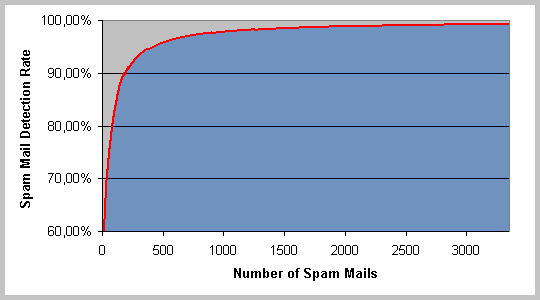
Spartacus is implemented as so called Lotus Domino Extension Manager. Extension Manager applications are built as dynamic link libraries. They allow to perform database shadowing or add additional access controls. The dynamic link library must be identified for an extension in the notes.ini file by adding an EXTMGR_ADDINS entry.
Supported protocols
- Domino / Notes native
SpartacusFilter supports the access from Notes Clients - HTTP - Domino Web Access
SpartacusFilter supports the access from Web-Clients
Glossary of registry keys
[HKEY_LOCAL_MACHINE\SOFTWARE\Spartacus]
"UseJunkMailFolder"=dword:00000001 (0=SpamBox, 1=$JunkMail folder (default))
"ProfileIgnore"=dword:000000fa (0=no profile, 250=use until 250 Mails)
"ABasWL"=dword:00000000 (0=no white list, 1=use Addressbook as white list)
"IntasWL"=dword:00000000 (0=parse all mails, 1=all internal mails are HAM)
"DebugLevel"=dword:00000000 (0..3 see above)
"NotesIniPath"="C:\\Program Files\\IBM\\Lotus\\Domino" (used by installer)
"ProfilePath"="C:\\Program Files\\Spartacus\\profile.def" (alternative profile name)
"StatisticsPath"="" (default "", see above)
"IgnoreMailDB"="MyMailInDB.nsf" (default "", see above)
"ProviderMode"=dword:00000000 (0=scan all data bases (default), 1=scan dedicated
data bases)
How to uninstall the filter / temporary disable the filter
To completely uninstall the filter use Add/Remove Software from the Control Panel. The filter databases will not be deleted. If you uninstall the filter shutdown the Domino Server first!
To disable the filter edit your notes.ini file and comment out the "ExtMgr_AddIns=Spartacus" in section "[Notes]".
Update of the filter engine
We do not release separate updates for the filter engine. You can install a newer
version (see download site)
without uninstall the old version. All settings and the filter databases will be
preserved.
If you like to upgrade an older version 1.2.x to SpartacusFilter 1.3.0 or later please deinstall
the old version completely before you run the new installation!
Please note: The filter does not need any regulary updates (like black or white lists) to work.